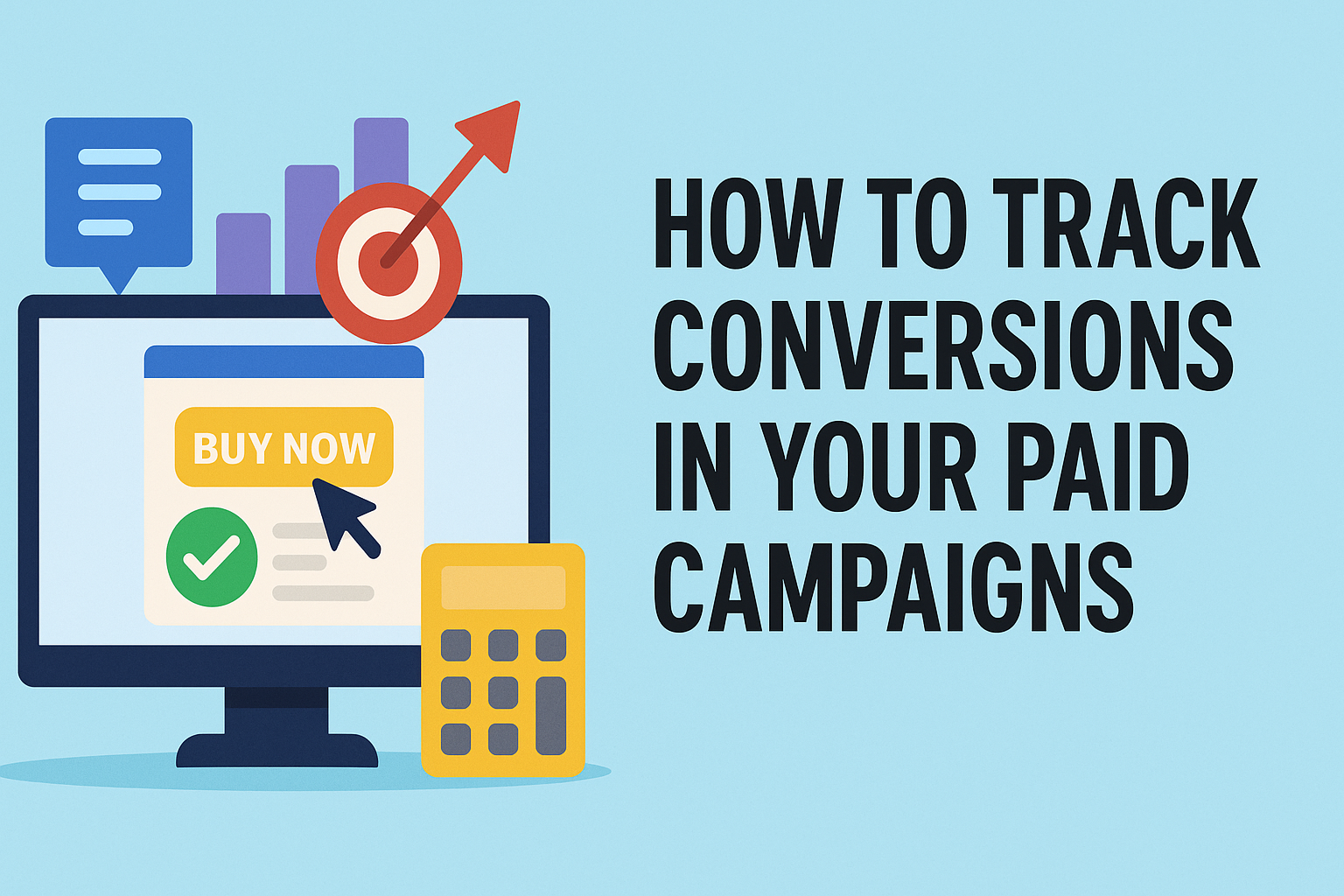Running paid ads is exciting — but if you’re not tracking conversions, you’re flying blind. You might be getting clicks, but are those clicks turning into sales, signups, or downloads?
In this article, you’ll learn what conversions are, why they matter, and how to track them step by step — even if you’re just getting started.
What Is a Conversion?
A conversion happens when someone takes the action you wanted them to take after clicking your ad.
Examples of conversions:
- Buying a product
- Signing up for a newsletter
- Downloading a free guide
- Filling out a contact form
- Booking a call
Your ads aren’t just about getting views — they’re about getting people to act. That’s what conversions measure.
Why Tracking Conversions Is So Important
Without conversion tracking, you don’t know:
- Which ads are bringing in results
- How much each lead or sale costs
- Where to spend your budget
- What to improve
With tracking, you can:
- See your cost per conversion (CPA)
- Optimize for what’s working
- Stop wasting money on weak campaigns
- Make data-driven decisions

What You Need to Start Tracking
To track conversions, you need three things:
- A clear goal (what counts as a conversion?)
- A platform to run ads on (like Meta or Google)
- A tracking tool (like a Pixel or Tag)
Let’s go through it step by step.
Step-by-Step: How to Track Conversions (Meta Example)
Let’s use Meta Ads (Facebook & Instagram) as the example.
 Step 1: Install the Meta Pixel
Step 1: Install the Meta Pixel
The Pixel is a small piece of code you add to your website. It tells Meta when someone visits a page, clicks a button, or completes a purchase.
How to set it up:
- Go to Events Manager in Meta Ads Manager
- Click “Connect Data Sources” → “Web” → “Meta Pixel”
- Name your Pixel
- Add the code to your website (use WordPress, Shopify, or Google Tag Manager)
 Step 2: Set Up Standard or Custom Events
Step 2: Set Up Standard or Custom Events
Standard Events are common actions like:
- PageView
- AddToCart
- Purchase
- Lead
- CompleteRegistration
You can also create Custom Events, like:
- “Visited Webinar Confirmation Page”
- “Clicked Download Button”
You can add these with code or using Meta’s Event Setup Tool (no coding required).
 Step 3: Create a Conversion Campaign
Step 3: Create a Conversion Campaign
When you run your ad, choose Conversions as your objective.
Then, pick the specific event you want to optimize for (like “Purchase” or “Lead”).
Meta will then show your ad to people most likely to complete that action.
 Step 4: Check Your Results
Step 4: Check Your Results
Go to Ads Manager and look at these key numbers:
- Results (how many conversions)
- Cost per result (CPA)
- Conversion rate (clicks vs. actions)
- ROAS (if purchase value is tracked)
Google Ads Conversion Tracking (Quick Overview)
- Go to Google Ads → Tools → Conversions
- Choose the type of conversion: Website, Phone Call, App
- Set up the tag or use Google Tag Manager
- Add the code to your site (or use Shopify/Wix/etc.)
- Track results in your campaign dashboard
Tools to Help You Track Conversions
- Meta Pixel (Facebook & Instagram)
- Google Ads Tag
- Google Analytics (GA4)
- Google Tag Manager
- TikTok Pixel
- UTM links – helps track where traffic comes from
- Shopify, WooCommerce, Leadpages – many have built-in conversion tracking
Pro Tips for Better Conversion Tracking
 Test Your Pixel
Test Your Pixel
Use the Meta Pixel Helper or Google Tag Assistant to check if your tracking is working properly.
 Track the Right Page
Track the Right Page
Use a thank-you page or confirmation page after a form or purchase — that’s the best place to fire your conversion.
 Don’t Overtrack
Don’t Overtrack
Only track the actions that really matter — not every page view.
 Check Data Regularly
Check Data Regularly
Look at your metrics weekly to see which ads and audiences convert best.
 Use UTM Parameters
Use UTM Parameters
Tag your links so you know exactly which ad or platform brought the conversion.
Example: Tracking a Freebie Download
Let’s say you’re offering a free ebook.
- You create a landing page with a sign-up form
- After the user signs up, they go to a “thank-you” page
- You add a Pixel event to that page
- Now, you know exactly which ads are bringing signups

- 73 signups
- Cost per signup: $2.15
- Best performing ad: “Healthy Habits in 5 Minutes”
Now you can scale what’s working — and stop what’s not.
Final Thoughts
If you’re not tracking conversions, you’re guessing. And guessing is expensive.
When you set up proper conversion tracking, you:
- Know what’s working
- Save money
- Improve faster
- Build smarter campaigns
It might take a few extra steps, but it’s 100% worth it — because once you track conversions, you’ll never run ads blindly again.